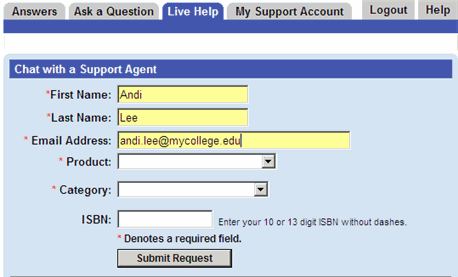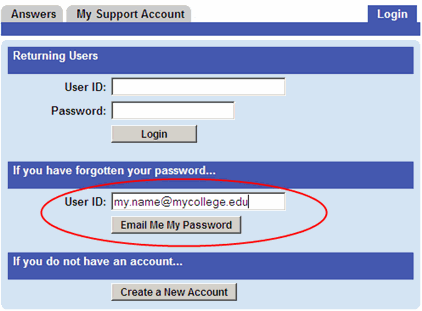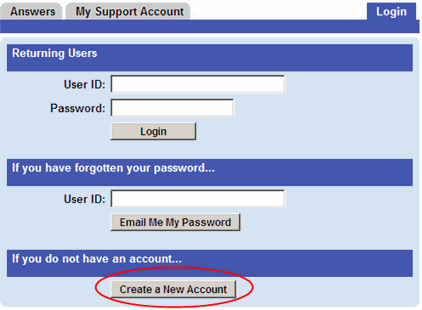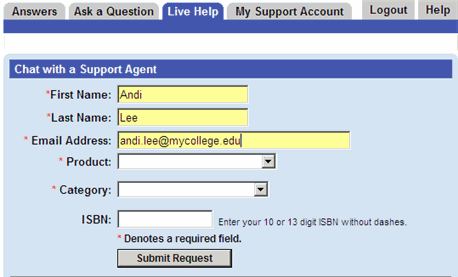Chatting with Customer Technical Support
You need an account to chat live with one of Pearson's Customer Technical Support agents:
- Click Chat Now
(or use the button below) to go to the Login page.
- Enter your user ID and password to access chat.
- If you don't know your login information, follow the instructions below to retrieve your existing account information or create a new account.
If you have contacted Pearson Technical Support in the past year, you probably already have an account.
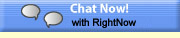
To check whether you have an existing Pearson Support user account:
- Under If you have forgotten your password, enter your email address in the User ID box.
- Click Email Me My Password.
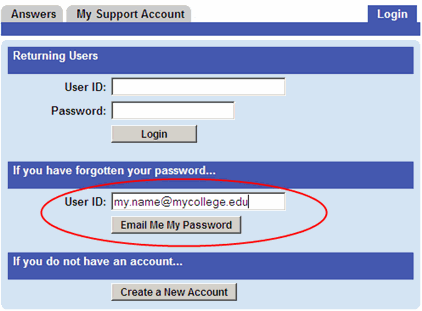
- A new page appears and tells you whether you have an account:
- If you see Password Sent, you have an account. Your password has been emailed to you and you can use your email address and password to log into live chat.
- If you see Unable to Email Password, you do not have a Support Account and should create a new account following the instructions below.
To set up a new Pearson Support user account:
- Under If you do not have an account, click Create a New Account to get the account form.
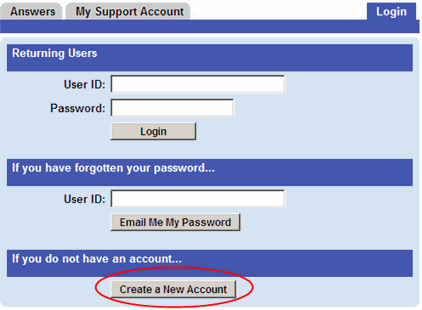
- On the registration form, enter the user ID and password you want to use.
Your password should have at least eight characters. A mix of letters, numbers, and/or symbols is recommended for security reasons. Then fill out your contact information.
- Click Create Account.
When you have an account, enter your user ID and password to go to the Live Help page, select a Product and Category for your issue, and start chatting: