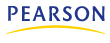
Copyright © 2008 Pearson Education. All rights reserved. Addison-Wesley and Prentice Hall are imprints of Pearson.
Our new feature release is scheduled for the weekend of July 26 - 27, 2008. Please do not schedule tests or assignments on this day, as MyMathLab and MathXL courses will be temporarily unavailable.
After the upgrade, if your course uses the new, platform- and browser-independent MathXL Player v2, you need to make sure that you have installed the latest version of Adobe Flash. For courses using the existing player, you should run the Installation Wizard within your course to install the latest version of the MathXL Player.
The platform- and browser-independent MathXL Player!
The wait is over! In addition to Internet Explorer, the new Flash-based MathXL Player v2 will support Firefox on Windows (XP and Vista) and Safari and Firefox on the Macintosh. See the list of courses using the new player.
Simplified Browser Check
Because the MathXL Player v2 requires only the latest version of the Adobe Flash Player, the Installation Wizard will be replaced by a simple browser check. The system will make sure a user's computer has the proper version of Flash and, if not, users will be prompted to download the Flash Player from Adobe. In addition, instructors and students can click a new Browser Check link to see a one-page summary of any other players they may need (e.g., QuickTime) as well as what's already on their computer. During course creation, instructors can customize the Browser Check by specifying whether to include the TestGen plug-in. (More information will be sent to lab administrators.)
Show/Hide Learning Aids
Instructors will have the option to show or hide individual learning aids for the entire course (Study Plan and assignments) or to show and hide them for individual tests, quizzes, and homework assignments. For example, instructors can choose to hide Help Me Solve This and View an Example on a homework assignment, or show Textbook pages on a quiz or practice test. Instructors can also choose to show learning aids during review only. For example, an instructor could make Help Me Solve This or View an Example available to students reviewing a test.
Add Comments during Review
When reviewing a student's test or homework assignment, an instructor will be able to add question-specific comments for the student. The comment is automatically displayed the first time the student reviews the test or homework assignment and can be accessed on subsequent reviews via a "View Comment" button located above other learning aids.
Expandable Content Area
By clicking the icon in the upper-right corner of the Player content window, students and instructors can expand the question area and gain more room for viewing questions as needed.
Enhanced MyMathLab / MathXL Email Functionality
Instructors will have three new email options: (1) email a course Announcement to all active students in the roster; (2) email a student using the easy-to-find, non-assignment-specific link at the top of all student Results pages; and (3) email one or more students based on specific criteria such as a certain score for a specific assignment, non-completion of one or more assignments within a given time frame, last login date, category average or overall score. These emails are generated by XL rather than the learning management system (CourseCompass, Blackboard, eCollege).
Share Custom Questions Easily
Custom questions created by one instructor can be easily copied and edited by other instructors, as long as they know the question author's login name and the instructor has allowed others to copy the question. The interface for creating custom questions has been updated to mimic the create-assignment process.
Streamlined Process for Importing Assignments
Instructors will be able to import homework and tests or quizzes at the same time (instead of as two separate procedures). They will be prompted to specify which course to import from, thereby keeping the list of importable assignments shorter and more manageable.
Enhanced Options for Section Instructors
On the Gradebook Edit Roster page, instructors can make two changes that will enhance the capabilities of Section Instructors: (1) allow Section Instructors to access and edit the class roster; (2) show Section Instructors in the Gradebook as inactive students--that is, with their names grayed out but their work available for review.
"Smarter" Import Previous Results
Instructors who need to import student results from previous courses will have the choice of importing "All results" or "All results except instructor-submitted zeros," which will exclude any zeros submitted by the instructor via Manage Incomplete in the previous course(s).